AntiTermPro software installation guide
System requirements
Our latest AntiTermPro software is designed to run on all PCs running Microsoft Windows 7 (SP1) and above. The software does not need any specific graphics card options or any significant system resources (e.g. disk drive space or system memory).
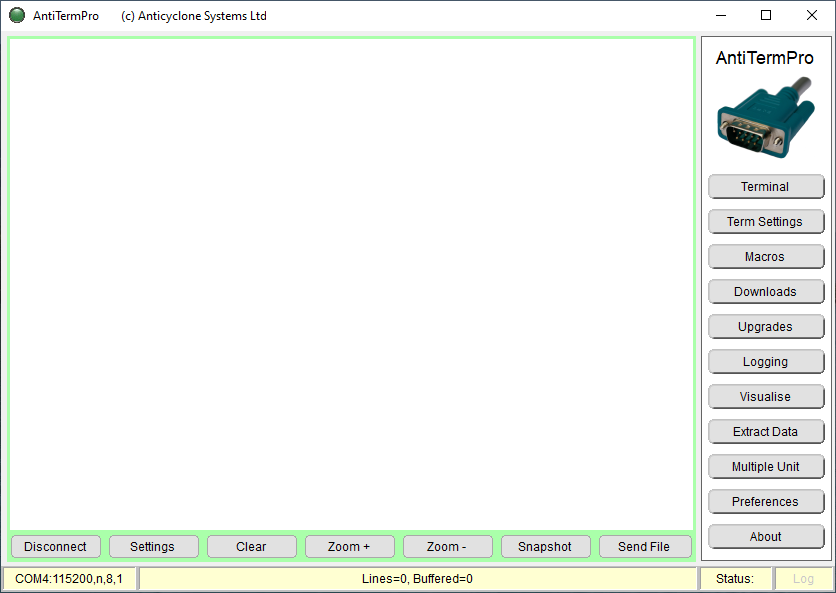
All that is required is to have at least one RS232 serial port connection available on your system to connect to your AntiLog or AntiLogPro units. The serial port can be a standard one fitted to some desktop PCs, or better still, from a dedicated USB to RS232 serial port adapter which generally offer far superior performance.
Your PC must have a live Internet connection if you wish to take advantage of product firmware upgrades and live access to the very latest product documentation and user guides.
AntiTermPro is currently at V5.3 and runs on the following Microsoft Windows operating systems:-
- Windows 7 with Service Pack 1 (SP1) installed (32/64 bit)
- Windows 10 (32/64 bit)
- Windows 11 (32/64 bit)
[1] The software may run well on Windows 8 operating system builds but Anticyclone Systems Ltd have not run full compatibility tests on Windows 8 PCs running AntiTermPro.
[2] Windows 7 installations with Service Pack 1 (SP1) installed should contain the required .NET framework version for AntiTermPro to run (version 4.8 or later). You may be prompted to install this framework during installation or when you first try to run the program if this is not present.
Quick start installation guide
If you are confident with general PC software installation then you may only need the brief overview provided here to get you started. For a more detailed installation description, please follow the full installation guide section below, specific to your Microsoft Windows operating system version.
- The first step is to close down any running instances of AntiTermPro on your system if you have any before attempting a new installation.
- Download the latest AntiTermPro installation file with your web browser using this link.
- Select 'Keep' to trust the download if prompted by your browser.
- Run the installation file.
- Select 'More info' and then 'Run anyway' if Microsoft Windows Defender tries to prevent the application running.
- When prompted, confirm you wish to make changes to the PC as administrator.
- When the installation completes, you should see a shortcut icon on your desktop. There should be no need to restart you PC after the installation.
Full installation guide
The following is a full step by step guide to installing our AntiTermPro software on a PC. The first step is to select which Microsoft Windows version your PC is running on so we can adapt this guide to match it.
Installing AntiTermPro on Windows 10
- First of all, ensure there are no running instances of AntiTermPro on your system. If there are, close them down to prevent possible problems with shared file access during installation.
- Now download the most up to date AntiTermPro installation file using this link and accept the file as safe. The examples below show how to 'keep' the downloaded installation file in Google Chrome and the Microsoft Edge browser when prompted.
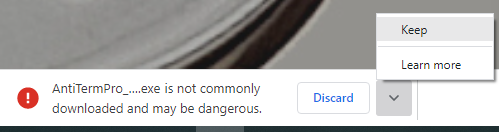
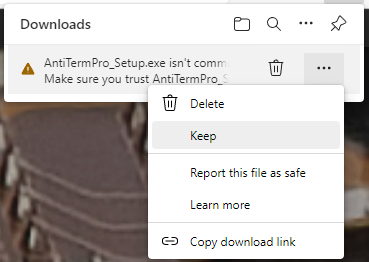
- Now run the installation file by selecting 'Open' or 'Open file'.
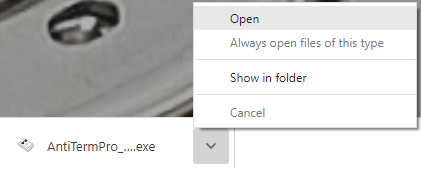

- You may be prompted to confirm you wish to make changes to the
your Windows 7 computer.

- If you have other virus protection software running, other prompts may appear.
- When the installation program runs, a picture of an AntiLogPro unit will appear briefly followed by the welcome screen.
- Microsoft Windows Defender (if you have it running) will now also try and stop you running the installation script.
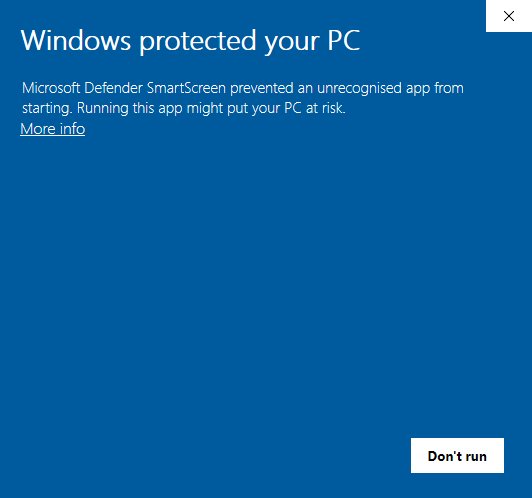
- Select 'More info' and 'Run anyway'.
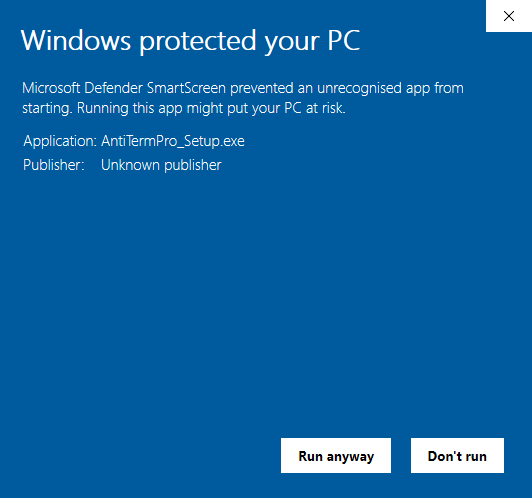
- When prompted, confirm you wish to make changes to your Windows 10 PC as administrator.
- If you have other virus protection software running, other prompts may appear.
- When the installation program runs, a picture of an AntiLogPro unit will appear briefly followed by the welcome screen.
- Microsoft Windows Defender (if you have it running) will now also try and stop you running the installation script.

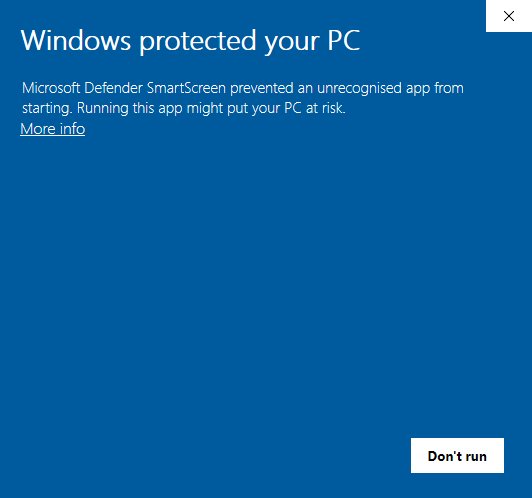

- Select 'More info' and 'Run anyway'.

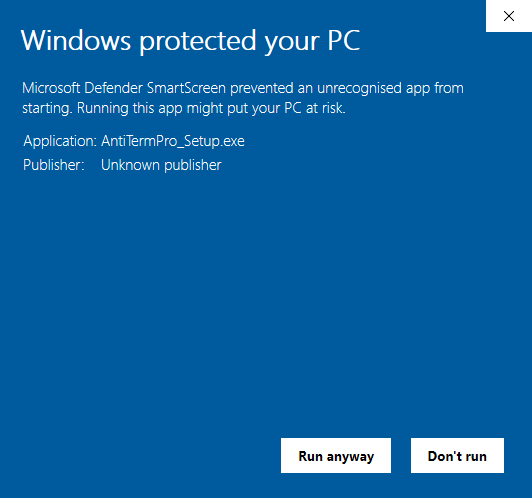
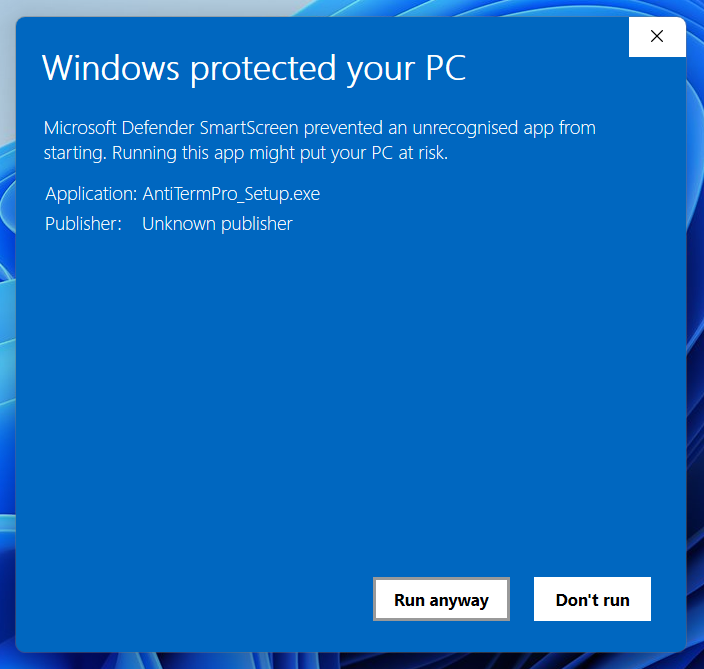
- When prompted, confirm you wish to make changes to your Windows 11 PC as administrator.
- If you have other virus protection software running, other prompts may appear.
- When the installation program runs, a picture of an AntiLogPro unit will appear breifly followed by the welcome screen.
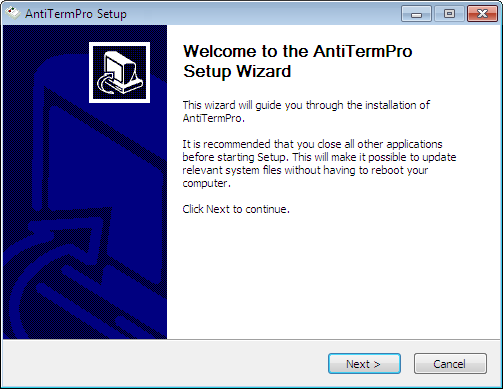
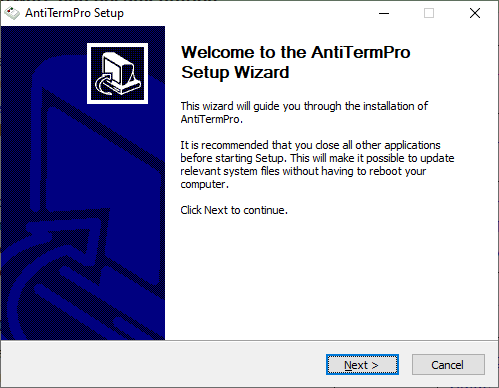
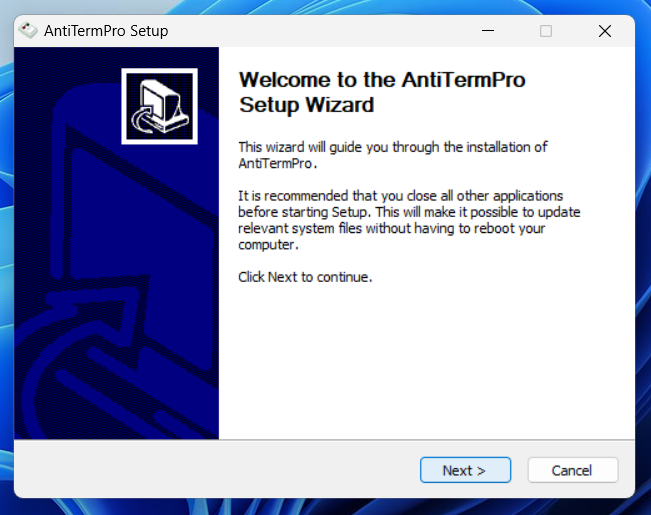
-
 Now follow the on-screen prompts to complete the installation.
Now follow the on-screen prompts to complete the installation.
- When the installation program completes, you can run the installed AntiTermPro application by double clicking on the installed icon on the desktop.
